My apartment contains four hardwired Ethernet ports: two in the living room, one in the master bedroom, and one in the guest bedroom. The wires lead to a closet in the middle of the apartment. The ends of the wires are directly connected to the four Ethernet ports of the CenturyLink modem.
Here is a network diagram showing the connections.
This network is sufficient for a home wireless network, but I want to learn more about network technologies; therefore, I decided to make some changes to the apartment-provided setup.
My primary motivation for altering the apartment network is to run my own DNS resolver so that I can run other services inside my network. My secondary motivation is to understand the technologies that underlie the internet.
While the CenturyLink modem provides some control over the network, it doesn’t provide the control offered by open source solutions like pfSense. To ensure that all of my devices will use the DNS resolver, I added a machine between the CenturyLink modem and the Ethernet ports in the apartment.
The machine I bought to run pfSense (a Protectli product) doesn’t have enough ports to connect each of the four Ethernet cables, so I also added an unmanaged Netgear Ethernet switch to connect the wires to the pfSense machine.
When I connected the new hardware, I noticed that some Ethernet ports weren’t connecting. The Netgear switch wasn’t showing the link light when I connected a device on the other end of the wire. Uh Oh.
I don’t have any network testing equipment to diagnose whether the issue is with the cables or with my switch. So I ordered a network cable tester on Amazon and began diagnosing the lack of a link light with the tools I had at hand. I swapped the cables between Ethernet ports to see if a particular port was broken or the cables were problematic.
I observed that only one of the four cables was consistently linking, and another one would only sometimes link. Furthermore, one of the ports would never work, even with the good cables. After observing the results, I decided to more closely inspect the cables.

From here the problem is clear: the pins in the cables ere not crimped down completely. Unfortunately, I didn’t pay close attention when inserting these cables into the switch; reflecting back on it, I needed to use more force than usual to fit the cable in the port. I think I knew what was wrong with my Ethernet switch.
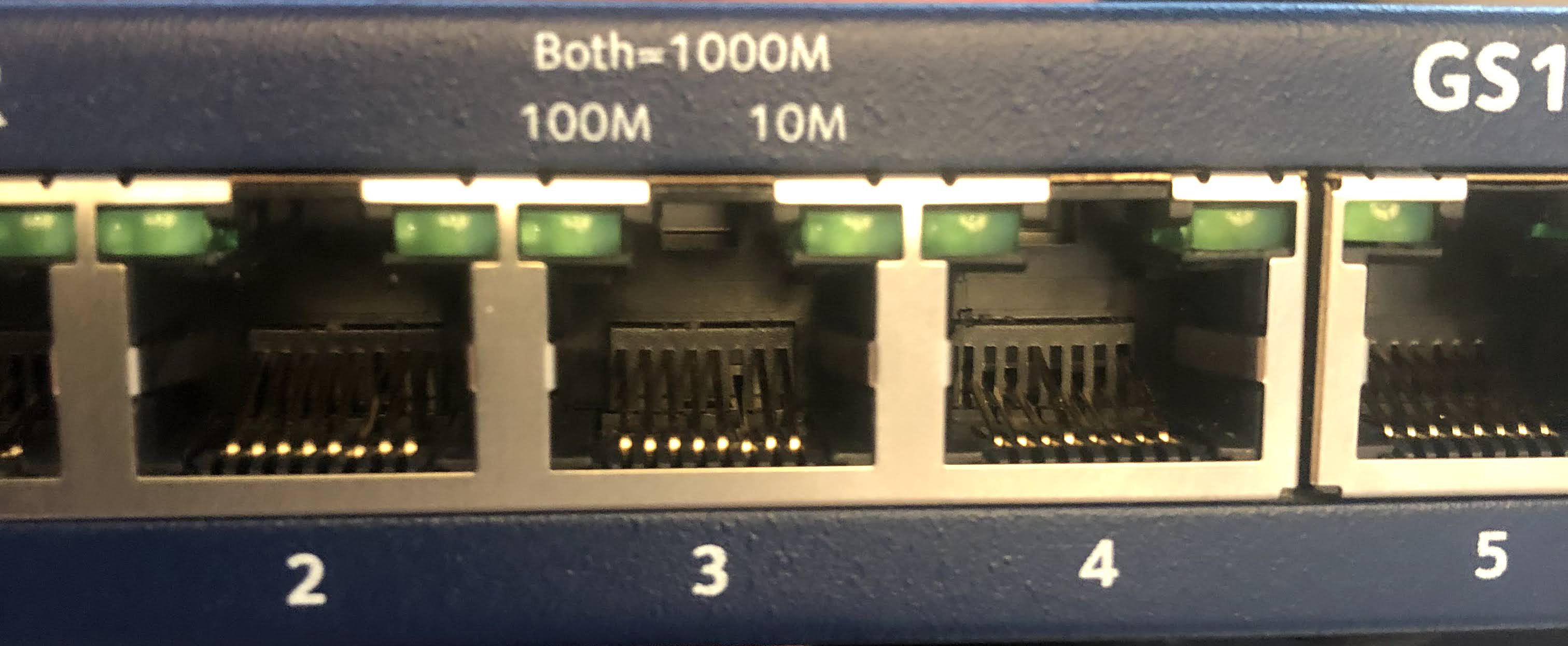
With the problem identified, I knew what tools I needed to repair the cables. I bought a crimping tool on Amazon to fix the cables. To fix the ports, I bought a dental kit; the hooked tools were perfect for reaching into the port and pulling the pins back up. After crimping and pulling pins, I was able to connect my network and light up the green LEDs on the switch.
A final note. With the pfSense box downstream of the CenturyLink modem/router combo, I need to provide another router for the wireless portion of my network. I added a Google Wi-Fi Router at the end of the Ethernet ports to provide wireless connections.
